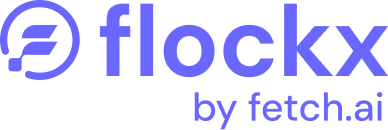Creating an API Key
Connect your AI agent to external services, custom applications, or third-party platforms with a secure API key. Follow these simple steps to generate and manage your integration credentials.
Step 1: Access the API Management Section
- Log in to your Flockx dashboard at agents.flockx.io
- Look for the side navigation menu on the left side of the screen
- Locate and click on “API Keys” in the menu options
- This will take you to the API Management tab
Step 2: Generate Your API Key
- In the API Management section, find the field labeled “My Custom Integration”
- Enter a descriptive name for your integration (e.g., “Website Backend,” “Mobile App,” or “CRM Integration”)
- Click the “Create Key” button
- A pop-up window will appear displaying your newly generated API key
- You can copy the key from there
Important: Store your API key securely. Anyone with this key can access your agent through the API.
Step 3: Using Your API Key
Your API key can be used for multiple integration scenarios:
- Official API Documentation: Access comprehensive integration guides at docs.flockx.io
- Third-Party Systems: Connect your agent to CRM systems, helpdesks, or other business tools
- Custom Applications: Integrate your agent’s capabilities into your own software
- Platform Extensions: Deploy your agent to additional platforms not natively supported by Flockx
Step 4: Managing Your API Keys
From the API Management tab, you can also:
- View all your existing API keys
- Revoke keys that are no longer needed
- Create additional keys for different services (recommended for security)
Security Best Practices
- Create separate API keys for different integrations
- Regularly review and rotate your API keys
- Immediately revoke any key if you suspect it has been compromised
- Never share your API keys in public repositories or insecure communications
For additional assistance with API integration, contact our support team at contact@flockx.io.